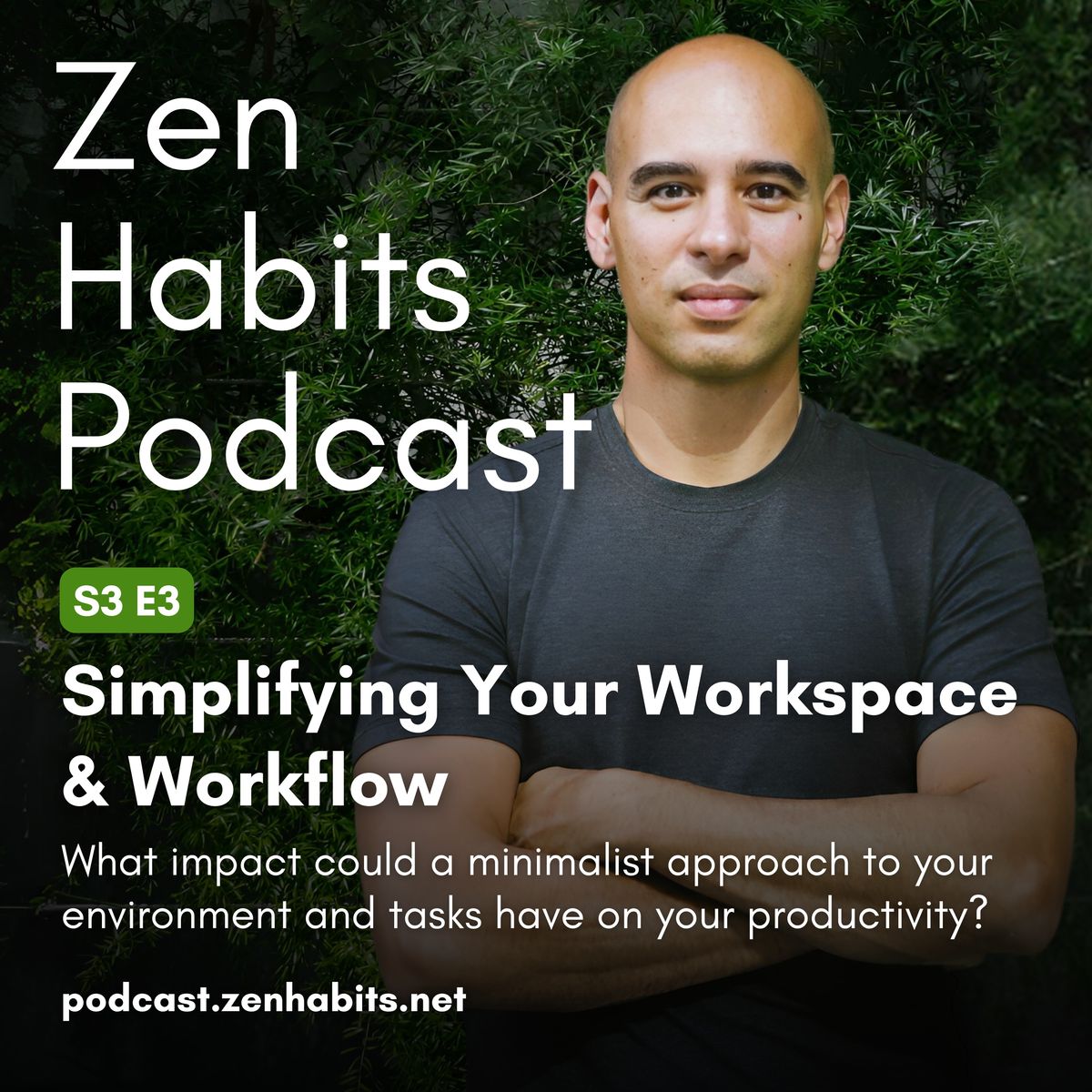Listen or watch on your favorite platforms
Many of us feel overwhelmed by the sheer volume of clutter in both our physical and digital workspaces. We try to manage it all, but constant distractions pull us away from what really matters. This often leads to stress, inefficiency, and a lack of focus.
In this episode, I explore how we can simplify our workspace and workflow to reduce distractions and foster a more productive environment. I share practical tips on decluttering our space, managing our digital tools, and streamlining our workflows to create more calm and clarity. By organizing both the physical and digital aspects of our work, we can create a more focused, mindful workspace.
Join me as I offer strategies to transform your workspace and workflow, helping you bring more intention and efficiency to your work.
Topics Covered
- The importance of decluttering both physical and digital spaces.
- How a minimalist workspace can boost focus and creativity.
- Strategies for managing distractions in digital spaces.
- Simplifying workflows through task management systems.
- The impact of full-screen mode and single-tasking on productivity.
- How to organize and streamline email management.
- The benefits of using mindful time management techniques.
- Tools and systems for simplifying your workspace and workflow.
- The role of intentionality in creating an efficient work environment.
📄 Transcript
Welcome to the Zen Habits podcast, where we dive into how to work with uncertainty, resistance, and fear around our meaningful work. This is for anyone who wants to create an impact in the world and cares deeply enough to do the work. I'm your host, Leo Babauta, creator of the Zen Habits blog.
***
Hello, my friends. We are back for another episode of this podcast season. In this one, we're going to talk about simplifying your workspace and workflow. And when I talk about workspace and workflow, I'm also going to talk about some tools and systems that I use.
Now, that doesn't mean you need to use them. There isn't a one-size-fits-all kind of thing, but I thought I'd share with you as we talk about the workspace and the workflow. So, productivity systems and task systems and note systems, and other things that I use—we'll talk about that towards the end of the episode.
But first, we're going to talk about decluttering your physical and digital spaces and why that's important. We're going to talk about creating a minimalist work environment, and then how to streamline our workflows for some efficiency. Then we'll talk about tools, systems, things like that—things that I'm excited to share. So, let's dive in.
Okay, so the first thing is decluttering your physical and digital spaces. Now, when I talk about this—because our season is focused on the Zen of Productivity—we're talking about workspaces. But obviously, this can apply to all of your spaces in your life, you know, your kitchen, your bedroom, and your living room.
But let's imagine you have a place where you do your work, right? A physical space. And then there's a digital space. So right now, I'm on a desktop computer recording this, and I do some work here. I also have a laptop so that I can move around. I like to move around. And that's a digital space.
I have a phone—that's a digital space. But also, they're all connected because they are all online. So, I might use web apps, and so the web and web apps are also a digital space. We have all of these spaces where we do our work, not just the physical but all of these digital spaces.
And they can either be conducive to productivity and focus and creating the impact that we'd like—our creativity—or they can distract. They can be conducive towards other things that we don't want to be doing. And so, it's not that there's a good and bad way to set things up.
There's not good and bad activities like, you know, watching YouTube is bad. No, you're obviously watching YouTube if you're watching the video version of this podcast or looking at my YouTube videos, and I actually think that's a good use of your time. So, it isn't that these things are bad, but it's like, "Am I actually setting myself up for the impact that I want?"
And I think that decluttering both the physical and digital spaces goes a long way towards that. So, we're gonna talk about decluttering. But let's talk about if we had a minimalist work environment. So, let's talk about your desk space, your physical space.
If you look around—let's say you're sitting at a desk right now, and I am—so I'm looking at my desk and I'm looking at the floor next to the desk. Right, so there are two flat spaces: the desk and the floor. Now, you might have more—maybe you have, you know, cabinets, you have shelves. But for the most part, I have two main flat surfaces around me.
And I like to keep those flat surfaces as clear as possible. Now, in this particular moment, I have, you know, a container of water. I have my phone right here. And I have a light so that I can look handsome, and a microphone. And other than the computer, there actually are things on this flat surface, but if I'm not recording, I will move this microphone out of the way.
I will move this light out of the way. I will often move my phone out of the way. In fact, I'll do that right now. So, I'm taking the phone, putting it into a drawer, and closing it. Now, that's gone. Cables—I like to kind of wind them up if I'm not using them. And so I might have, as I'm working on this computer, for the most part, if I'm not recording, a flat computer—a desk space with nothing on it but the mouse, the keyboard, the computer, and my glass of water or coffee or tea.
That is a minimalist workspace in terms of this physical desk. Now, that said, sometimes you might see stuff scattered around, and I recommend that everything on your floor be taken away as much as possible. Now, maybe you have a desk or a filing cabinet or a trash can.
So, I'm not saying there should be nothing on your floor except for your desk and your chair. But right now, actually, I have nothing on my floor but my desk, my chair, and the things you see behind me, which is a bookshelf and a little altar behind me with a plant and a Buddha statue and a little reminder of what I'm practicing.
So, there are some things here on this floor, but there aren't a lot. I don't have clutter. I don't have paper. I don't have books. I don't have little things that I forgot to put away. And I'm not saying that I'm perfect. But as I look around, it's calming. It is conducive to the focus that I want.
Now, imagine that I had a million things all scattered around me. It is hard to keep your mind on this because the way that the human brain works is that a lot of different things attract our attention. And so, that's tough to have an environment like that and have focus.
Of course, there are people who can focus with a lot of distractions. You might look at how your mind works. For me, I work better if I clear my space. So, related to that is the digital desktop behind this thing that I'm recording right now. So, if I close this window that shows the video, "Hi, Leo, you look good," and then some notes—I have a notes app open.
Now, I have a pretty clear desktop. I do have a few files on there, and I'm going to put them away right this second. So, these are files of recordings that I've just made that I'm going to upload. Once I upload them, I delete them, and they're gone. But right now, those are waiting to be uploaded.
So, I put them into a folder called "upload," and that is now in a file, and now I have nothing but a beautiful sunset picture on my desktop—a desktop picture wallpaper that's just beautiful. And so, when I open up my notes app, I have the notes app, but behind it, there aren't a ton of files.
So, I recommend that as well—have a system for filing away things that are on your desktop. Now, a lot of people use desktop icons to remind them of what they need to do, and I don't recommend that. If you're like, "Oh, I'm going to leave this here so I remember that I need to do whatever," I don't recommend that.
What I recommend is creating a note that has all the reminders that you need—a note or a task app or some reminders on your calendar or a reminder app. Use something else to remind you, not things that are cluttering your desktop, because that actually does not work that well.
If we have a million icons on our desktop, we won't actually remember to do all of those things. We're worried we won't, so we leave them there, but that actually clutters things up. So, what I recommend is coming up with a simple filing system. I have folders for work and personal and learning. And then in work, I have different projects, and I will just put all the files in there.
I also have a financial one, and I have a few files in there. I have, in financial, folders for each year. So, I might have some things—some files saved for my taxes for 2024. I'll throw them in the 2024 folder. Sometimes I just don't have time to file things, so I create a "to file" folder, and I just dump everything in there and put that in my documents folder.
And then I've set a reminder, let's say for Friday, to go through and file all of my "to file" folders. Or I might have a regular day where—that depends on the time of my life—but sometimes I'll do a reminder. Sometimes I'll be like, "Every Sunday is the time to clear out the 'to file' folder."
So, have some folders to file things and then have some other way to remember what you need to do other than the things on your digital desktop or your physical desktop.
A lot of times people will leave papers lying around because they're like, "I need to remember to do that." I think that's a bad system. If you have papers, I like to scan them and put them in my "to file" folder. Or I do the thing on the paper, and I trash it—I'll tear it up and trash it.
So, if there's a bill that I need to pay that I got a piece of paper for, go and pay it online, trash the thing. I might do that immediately. Or I might have a "to-do" physical folder, put everything in there, and then do it on, let's say, Friday or Sunday—set a reminder, pay all your bills on Friday, and then put that file folder somewhere else so that the file folder isn't my reminder.
And I think that's actually a big problem that people have is they use their file system for reminders. Are there physical things laying around them, or physical or digital files laying on the desktop as reminders? The other place that that happens, as you might know, there are a couple of other places.
One is your browser. You might have a thousand browser tabs open. And, you know, I've been as guilty of that as anybody else. A thousand browser tabs open, and those remind you of things you need to do. And I think that's a bad system because, again, there's a lot of distractions.
So, what I recommend is save those tabs, you know, bookmark them all at once or bookmark them into folders and be like, "This is a project where I want to remember where to get all of these files, and I'm just going to put them all into this bookmark folder called, you know, 'book project.' Another one called, you know, 'learn Spanish project,' or whatever it is that you want to do."
So, that's one way to do it. Just create some folders that have all the bookmarks in them so you can close those tabs. And if you find yourself with more than, let's say, four or five tabs open—maybe you've got 12 open or three dozen open—take a few minutes and bookmark all of those tabs and put them into folders so that you don't have to have them all open.
And then set some reminders on your task system, calendar, reminder system that will have you remember to go and do those things.
What I'll often do is take the URL, the web address of the page of a task that I have to do—let's say I need to file this tax thing, and I have the browser tab open so I can remember that—I take the URL, I put it in my task list, and I say, "File this tax thing on Friday." I don't know why I keep using Friday. Well, Friday is often the day that I use for finances.
So, I will close all my tabs that way. When I have that many open, I put them into my system for remembering things and not use tabs for that. And then the other place that that happens is your email inbox. Email inboxes are often basically reminder systems, like, "Oh, I need to remember to do this thing."
So, you've got a bill in there, you've got a thing to do for Fred or Martha. And so, you leave them in there because you're worried if you don't leave them in the inbox, you're going to forget. So, what I do is the same thing—I take it out of the inbox, I put a reminder in my task system, and then I star or flag, you know, star that email and archive it.
And so now, if I need to find it, it's in my starred emails, but it's not in my inbox. And that way, I can actually clear out the inboxes. I reply to things and archive them. Or I put them on my task list, star it, and archive it. And that's how I clear out my inbox.
Now, my inbox isn't always clear. Sometimes I'll get it down to three emails—I don't like to go to zero too often. Sometimes I go to zero. But I'll get down to three emails and I'll be like, "That's clear enough. I've got other work to do." But sometimes it's got 20 emails in there or 25 or 30.
That's because I haven't had the chance to go through my inbox. But when I do, I take the tasks out of there, and I put them in my task system. And so, in this way, I have one list with all of my reminders. There aren't physical reminders laying around in my workspace. There aren't icons on my desktop to remind me about things.
There aren't tabs open to remind me about things. There aren't emails in my inbox to remind me about things. I clear all of those out and put them into a task list. And so, this way, I clear out all the things, and I simplify and minimize my space. I declutter it. And then what I have as an actual minimalist work environment is a task list.
I'll talk about how I actually work with that in a minute. I have a calendar, which I only open, you know, maybe two or three times a day. I don't use it all the time. I do have an email inbox, but I use it as an actual inbox, not as a reminder or a task system. I have a work inbox as well. And I do the same thing—I don't use that as a reminder system.
I use it as an inbox to look through like, "What's come in in the last day or two? What do I need to reply to? What do I need to keep in my task system?" And then I have a notes system, and the notes system I'm going to go over in a few minutes. But often, I will do my writing in that app—it’s called Obsidian.
I'm probably going to do a whole video on YouTube for Obsidian at some point because I think it's an amazing app. But yeah, I use that for my notes, but I also use it for writing, for thinking, for project planning, and brainstorming. And so, I do my work in Obsidian. In Obsidian, to keep it minimalist, I close most of the tabs there, and I just have one main note open.
Or I go into focus mode, which closes all of the extra things, and I just let myself fully be there and write. Now, you don't have to use Obsidian, but I do recommend a full-screen mode if you're going to write or create or code or do any kind of focus work. Full-screen mode—so your entire screen is taken up by this one document or one thing that you're working on.
I know some people need two or three documents open because, let's say you're coding—you need this here, and you need this here, and you need this here. So, fine, have three documents open side by side by side so that you can work on all three at once. But that's different than having things with different tasks open at the same time.
"I need this window for this, this window for this one." Now, there are different things that you're working on and you're switching between them—task switching. And the one that I mentioned where there's three tiles for one, you're doing one project, one task—you need those three for that same task and you need to switch between them.
For this task, "I need to code this module," right? To do that, I need this, this, and this open. So, that's fine. You don't need to only have one document open at a time, but you're doing one thing at a time and only having what's open that's needed for that. So, in terms of a minimalist work environment, I really recommend just focusing on one thing at a time—one task list, one note, one email inbox.
That doesn't mean you don't have other things that you switch to. If I go to my email inbox and I need to put that on my task list, I go and switch to the task list, put it there, and then I go back, empty that out, and go to the next one. But I'm making my way down the email inbox, and then I close it.
I go back to my task list, prioritize there, and pick something, and go to the note that I'm going to work on that in. And so, in this way, I'm doing one function at a time. Am I working in an inbox? Am I organizing my tasks? Or am I actually doing work?
And that's what I recommend—figure out what is the function that I'm doing right now, and can I just fully be in that? If I'm writing, just be in the writing mode. Be full screen in the writing mode. If I'm clearing out my inbox—great. You could have your task list open because you want to pour things into that.
But don't have your inbox open and your messages open and your other browser tabs open where you're going and switching between all of those at the same time. I don't recommend that as a way to create focus and to have a, you know, Zen productivity kind of approach.
Okay. Let me talk about the tools that I use. I have a few main tools that I use over and over. Let me take a sip real quick.
So, I use certain tools, and I love them. The tools that I use are a task/note system, email inbox, and that's mainly it. I also use a browser. So, we'll talk about that as well. Let's see, what else do I use? Of course, there are messaging apps. I use a messaging app called Beeper that combines Telegram, text messages, and my inboxes from LinkedIn, Instagram, and Twitter all in one app—Beeper.
All the messages in one place. I use Zoom. Yeah, so those are some of the extra tools I use. But in terms of the main productivity tools that I use, the main one is Obsidian. Obsidian is a note-taking app. I don't get—this is not a sponsored thing. I don't get paid by them. I think it's actually a free app.
You can pay—the one thing you can pay for them, and I actually pay for this, is $5 a month for syncing. Now, you don't have to pay for their syncing. You can sync your notes between different devices on Obsidian, iCloud if you use all Apple products, or Dropbox would be another way to do it without having to pay for the sync system.
Now, I pay for it—one, because I have now an Android phone with Macintosh computers, and so it's just, for me, I found the easiest way is to pay them for their syncing. And second, I think they're a great company. I want to support them. So, I use Obsidian. Now, I have used every note-taking app possible.
I'm going to list a handful of them just so you know that I'm not lying. So, I've used Apple Notes, Google Keep, Google Docs. At one point, I used OneNote from Microsoft. I used Evernote for a long time. I was an Evernote enthusiast. At one point, I was using Bear, which is an Apple-only program—beautiful little program. I used Bear, Drafts.
Then at one point, I got super obsessed with Roam Research, which was a game-changer—Roam Research. But then I found Obsidian, which loads faster, is local in Markdown files, and private. And so, I liked those things about Obsidian, so I switched to Obsidian. I got obsessed with Obsidian—it's an amazing app. I think it's great.
And again, I'll go into that in a separate video—how I use it. But Obsidian—then at one point, I'm like, "Oh, but there's this new app called Tana." Tana is actually such a powerful app. I used it for a while and was super excited about it. But then I switched to Lazy.ai, which had some other cool things, and then Supernote, and then Notion, which has been around for a while.
I got super into Notion for a while. I've used WorkFlowy. Okay, so as you can see, pretty much every major note-taking app I've used. And there's probably five or six more that I've used that I didn't mention. Yeah, I would say those would be the major ones that I could remember off the top of my head.
So, I've used every single one. And I went back to Obsidian. What I did—I realized that all these notes apps had my notes in different buckets, and I spent, you know, the good part of a week—my spare time, not my work time—my spare time moving all of those notes over from all the different notes apps into Obsidian.
So now Obsidian is nearly complete. There's a couple more things I need to sort through, but nearly complete. All of my notes are in Obsidian. There's keyboard shortcuts that you can add in there. You can work really fast. You can make it look beautiful. But this is going to sound like an Obsidian ad, but I love it, and I use it for note-taking. I use it for a daily note.
So, there's a daily note feature where you can—I do a little journal. I do my task list for the day and my log—that's it. My journal is just notes that I want to talk about, you know, life and reflections. My task list is, "What am I going to focus on for today?" And then when I'm done with those tasks, I move them down to the log: "I did that. I did a workout. I did my meditation. I did this or that." And so, those are the three things I have on my daily note.
Now, I have a master task list. This is where if I take things from my inboxes and all these different places, I'll put them onto the master task list. And I'll just have this long list of things to do. I might break it up, like, "Here are the priority ones. Here are the next ones. Here are the later ones."
But basically, I have a master task list that has all of my tasks on it. And then each day, I go in there and I'm like, "Ooh, I want to do these five today," and I move them over to my daily note. So, that's my simple productivity system. It's one master task list in an Obsidian note, and then I pull it into my daily note.
And if I didn't finish some of those tasks, I'll put them back on the master task list for tomorrow. In fact, I might even make a little note at the top, "Tomorrow, make sure you do these three that you didn't do today." And then I might add a few more things in there so that when I start the day tomorrow, I've got my list already—I just move that into the new daily list.
So, that's what I do in terms of notes and tasks. Again, I'll go into Obsidian in a separate video, but I think you can use any notes app for what I just talked about. You have a place with all of your notes that you can quickly open and save. You have a master task list, and then you have a today list with a log, a journal, and the tasks that you're going to do that day.
So, I do that as my task and note system. Now, there's another app that I use. I hesitate to recommend it because it's a power user tool, and it's called Superhuman. It's for email. So, I use Gmail as my main email. And if you want to email me and send me some thoughts on this podcast, send it to [email protected]. It goes into that email—that Gmail that I talked about—so it'll go into my Gmail, but then I don't use Gmail as my main place to actually do email.
I use an app called Superhuman. It's not new. It's been around for, I don't know, five years or more. But it's a power user tool. It has keyboard shortcuts—I can do things there way quicker. I like the interface better than Gmail, like 10x better. The problem is it costs like $30 a month.
So, I'll give you a little secret. Don't tell Superhuman. If you pay for that $30 a month for a little bit and then tell them you want to cancel because the price is too much, they will often lower it by at least half—possibly more. I don't know. They'll lower it. So, I actually don't pay $30 a month because I've gone back and forth, and I'm like, "The price is too high."
So, I asked them, and they lowered it. Don't tell them I said that because they might raise my thing up. But that is what I do. So, I use Superhuman—still pretty expensive for a monthly payment—but I've switched back to Gmail probably five times. And I just don't like using Gmail that much. It's okay. But in terms of actually processing through my inbox as quickly as possible, I go through Superhuman super fast using keyboard shortcuts and stuff like that.
And so, I'd actually never touch my mouse. I go through, and I can empty out most of my email inbox in five to ten minutes. Then I move out of it. I don't like to stay in the email inbox. And because of that—because it's so important for me to be able to process through a bunch of emails quickly and get out of it—I pay for Superhuman.
So, I hesitate to recommend it. It doesn't make sense for most people to pay that much money for an email app when you can get a free Gmail or your mail—you know, your Apple mail, you know, Microsoft—those kinds of things. They're free. So just do that. The systems that I'm talking about here—simple ways of emptying out your inbox—they work just as well without Superhuman.
But if you like to use keyboard shortcuts, if you're a power user, and you like to plow through it really quickly, then Superhuman might be worth it. You might try it out. I don't have a code. I don't get paid for that. I think there is a referral code. I'm not going to give it to you. I'm not here to make any money off of any of these recommendations.
If you use Superhuman or Gmail, there's a workflow that I use that I'm going to talk about really quickly. Again, I might do a whole video on this, but the workflow that I use is I start at the top, I open up that one, and I press reply. If it's a thing I need to reply to, I do a quick reply, and I send and archive it. It's my Gmail set to send and archive, so I press send, it archives, and it moves to the next one.
Maybe the next one I don't want to reply to—it's just a notification that I don't need. I just press E, and it's archived. The next one comes up—pops up—because it goes to the next one automatically. And I press R to reply, type my reply, and Command + Return—Command + Return sends and archives it and moves to the next one.
So, in this way, I just type, you know, E to archive, R to reply, Command + Return to return, and I type my reply, and through those few shortcuts, I move through my email inbox. I archive it or I reply, send and archive. The only other thing that I do is I will take that task, put it in my master task list, star it with an S, and then press E again to archive and go to the next one.
And through those just, you know, I only mentioned like four email shortcuts, I process through my inbox very quickly. If you don't get a reply from me, it means that there's probably more that I need to do than a quick reply, and I put it in my inbox—on my master task list—and so I'm going to get to it at some point.
So, if you want a reply from me quickly, ask a simple question. If you have a long task, it's going to go on my master task list, and it will take me a little longer. But that's the system that I use for my email inbox to process. I do the same kind of thing with my work system, which we use for the team—we use a system called Asana.
If you're a yoga person, it's Asana, but Asana pronounces it Asana. And that's a messaging and task system for work. So, we use that for the team, but I actually don't use that as my master task list. When I get assigned something in there, I actually take it and put it into my master task list—just copy and paste.
And so, that's the system that I use for my email inbox. Again, I don't highly recommend Superhuman unless you like working with maximum efficiency keyboard shortcuts, and interface—like, a nice-looking interface—matters to you because you can do those same shortcuts on Gmail. There's a bunch of actually other stuff you can do in Superhuman, which I'm not going to mention in this thing, but they matter to me because once in a while, I need to do a quick thing using keyboard shortcuts, and it's amazing.
So, I do that. What else is there? Those are the simple tools that I use. I've given you some workflows. I talked about a minimalist work environment. I think that's all I have. If you have more questions, feel free to share them with me. I'm going to do some YouTube videos on these specific things, but I hope that this helped.
I kind of went into the weeds there. I went a little bit deep into workflows and tools and systems, and I hope it wasn't too confusing. I hope it helped. I will talk more about mindful time management in the next episode, and I hope this was a useful deep dive for you.
Thanks, my friends.
***
If you haven't already, please subscribe to this podcast in your favorite podcast app. If you found this episode useful, please share this podcast with someone you know, who cares deeply. That would be really meaningful to me. And, if you'd like to dive deeper with me into this work, please check out the blog at zenhabits.net or get in touch at [email protected].
Thanks for listening, and I hope you'll join me every Wednesday for more episodes of the Zen Habits podcast.
Explore Zen Habits
Connect with Leo
Credits
Music: Salem Belladonna & Robrecht Dumarey
Audio & video editing: Justin Cruz
Post-production: Diana C. Guzmán Caro